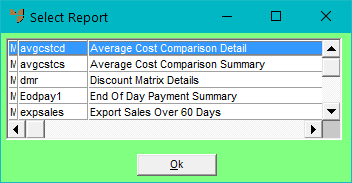
Reports and inquiries can be customised using the Report Generator (for more information, refer to "Reports - Report Generator"). Specific reports can then be assigned to one or many users (for information on how to do this, refer to "Options - Security").
Select this option to display any job reports or inquiries specifically assigned to you.
Refer to "Reports - Job Inquiry".
Micronet displays the Select Report screen with a list of reports and inquiries assigned to you.
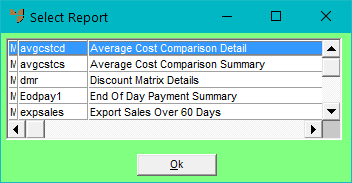
Depending on the report or inquiry selected, Micronet may display a User Defined Questions screen.
Micronet displays the Select Output Device screen.
|
|
|
Reference For more details on these options, refer to "Selecting the Output for Inquiries and Reports". |
Micronet prints or displays the report or inquiry.